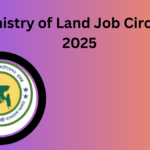BGMEA University Admission Eligibility, Cost and Tuition Fees

আজকে আমরা আলোচনা করব বিজিএমএ ইউনিভার্সিটি ভর্তি যোগ্যতা, বিজিএম ইএ ইউনিভার্সিটি পড়ার খরচ, কোথায় অবস্থিত এবং আবেদন করার পদ্ধতি, ইত্যাদি ...
Read more
IUBAT ইউনিভার্সিটি ভর্তি যোগ্যতা, খরচ ও টিউশন ফি ২০২৫

আজকের আমাদের আলোচনা যে বিষয় নিয়ে সেটি হল, IUBAT ইউনিভার্সিটি ভর্তি যোগ্যতা, IUBAT পড়ার খরচ, ভর্তি পরীক্ষা, কোথায় অবস্থিত এবং ...
Read more
Dls job circular 2025 pdf download

প্রাণিসম্পদ অধিদপ্তর ইতিমধ্যে তাদের অফিসিয়াল ওয়েবসাইটে 2025 সালের নিয়োগ বিজ্ঞপ্তি প্রকাশিত করেছেন, ২৭শে ডিসেম্বর ২০২৪ এ সালে (DLS Job Circular ...
Read more
২০২৫ সালের এসএসসি পরীক্ষার সিলেবাস pdf download

ইতিমধ্যে আপনারা জানতে পেরেছেন যে, ২০২৬ সালের এসএসসি পরীক্ষার সংক্ষিপ্ত সিলেবাস এবং প্রশ্নের ধরন ও নম্বর বন্টন ইতিমধ্যে জাতীয় শিক্ষাক্রম ...
Read more
কুমিল্লা বিশ্ববিদ্যালয় ভর্তি তথ্য ২০২৫

আজকে আমাদের আলোচনা হচ্ছে, কুমিল্লা বিশ্ববিদ্যালয় ভর্তি তথ্য ২০২৫ এবং আমরা আরো জানবো যে, কুমিল্লা বিশ্ববিদ্যালয় সাবজেক্ট লিস্ট, কুমিল্লা বিশ্ববিদ্যালয় ...
Read more
Ministry of Land Job Circular 2025
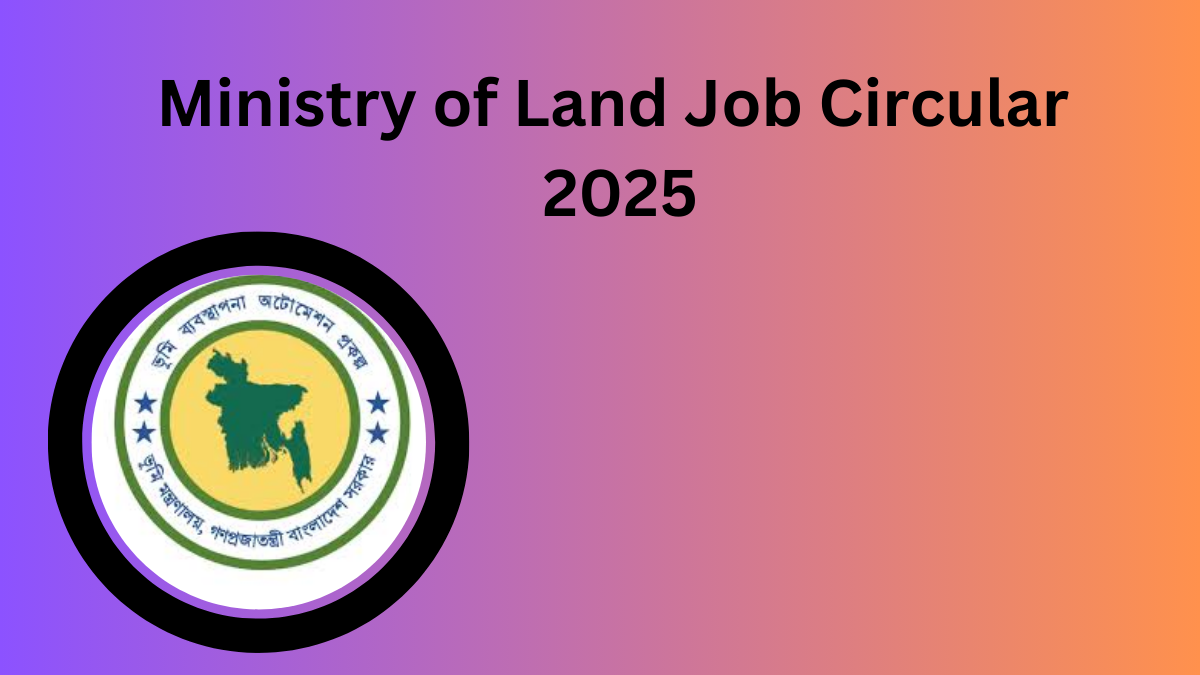
( Ministry of Land Job Circular 2025 ) The Ministry of Land has already published the Recruitment Notice 2025 on ...
Read more
Dakhil Exam Routine 2025 PDF Download
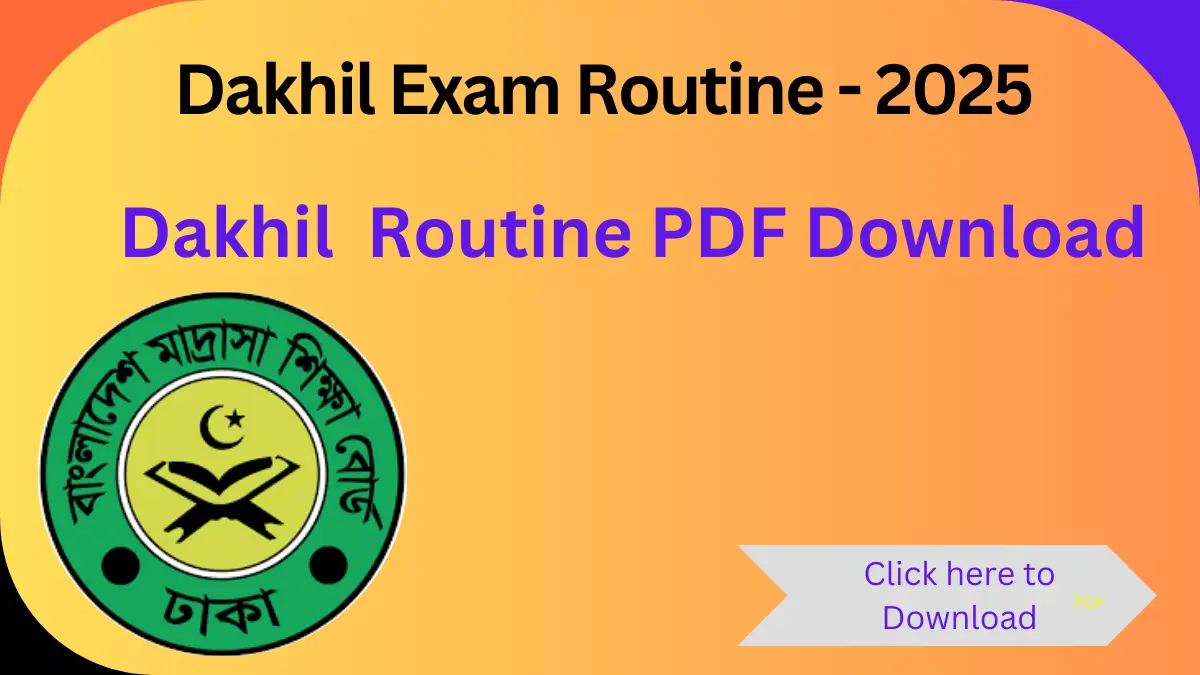
(Dakhil Exam Routine 2025 PDF Download) Alaikum, dear student friends, you may have already seen that the Madrasa Board has ...
Read more
Meghna Group Job Circular 2024-2025

(Meghna Group Job Circular 2024-2025) You may have already come to know that Meghna Group of Industries has already published ...
Read more
BITAC Job Circular 2025 And www bitac gov bd application form

( Bangladesh Industrial Technical Assistance Center BITAC Job Circular 2025 ) BITAC Recruitment Circular 2025, published by the authority on ...
Read more
ফাজিল পরীক্ষার রুটিন 2025 PDF ফাইল ডাউনলোড

ফাজিল পরীক্ষার রুটিন 2025 PDF ফাইল ডাউনলোড) আসসালামু আলাইকুম প্রিয় শিক্ষার্থী বন্ধুরা ইতিমধ্যে আপনারা হয়তো জানতে পেরেছেন যে, মাদ্রাসা বোর্ড ...
Read more