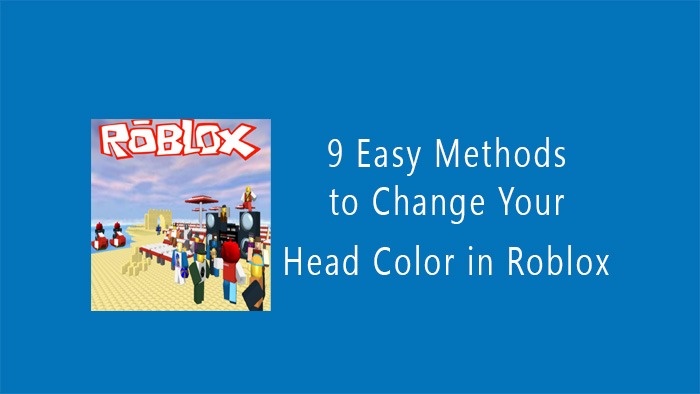How to change your head color in Roblox
One of the most important parts of our entertainment is playing games, which are loved by all of us, young and old. Many people like to play many different games. Roblox is a very popular game. There are some characters, and everyone likes to customize them and play to make themselves look a little different. One Roblox customization is head color. Today I will show you a proper guide on how to change your head color in Roblox. Let’s find out step by step.
Step 1: Log in to your Roblox account
To customize your head color in Roblox, first log in to its official website. Then login using your name and email. The official site link is given here for your convenience. Go to https://www.roblox.com. If you don’t already have one, select the sign-up option to create one, then fill out the necessary details to get started.
Step 2: Enter the Avatar Editor
After entering the Roblox website, you will see an entry named Avatar Editor on the left side. To completely customize your in-game character, click it.
Step 3: Access the body color options
In the avatar editor, you will see different sections for customizing your avatar. Look for the section labeled “Body.” Click on “Body” and then select “Skin Tone.” This is where you can change the color of different parts of your avatar’s body, including the head.
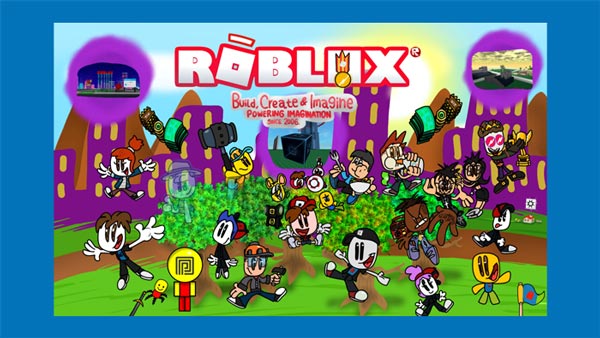
Step 4: Determine the color of the head
You will now be presented with a color pallet to select from. Make sure the “Advanced” option (often located at the bottom of the color palette) is chosen if you want to explicitly alter the color of the head.
Step 5: Choose your desired color
Once you’ve chosen the head of the game character, you need to take your time choosing a color. You’re looking for a way to change the color of your head in Roblox so that your character looks better, so carefully select a pleasing color and press the completed button.
READ MORE : Best free vpn for android without registration 2023
Step 6: Refresh and test Your next task is to verify that it is correct
For that, you refresh the page and notice. If necessary, go back to the Roblox site homepage and see if it is activated or not. If not, you can continue the process again. Or you can log out of your account and login again. I hope you can do it.
Conclusion
You’ve learned how to change your head color in Roblox to make your gaming more enjoyable. Not only can you create the color of the head, but you can also change and make all parts of your game character unique. May you finish your work with patience, focus, and enjoyment. thank you