How to fix a spacebar on a keyboard
There are many of us who spend most of our day on our computers or laptops. It becomes a part of our lives. But many times various issues arise in our computer or laptop; one of the issues is the space bar of the computer not working. Today we will talk about how we fix our computer’s space bar. Let’s find out step by step.
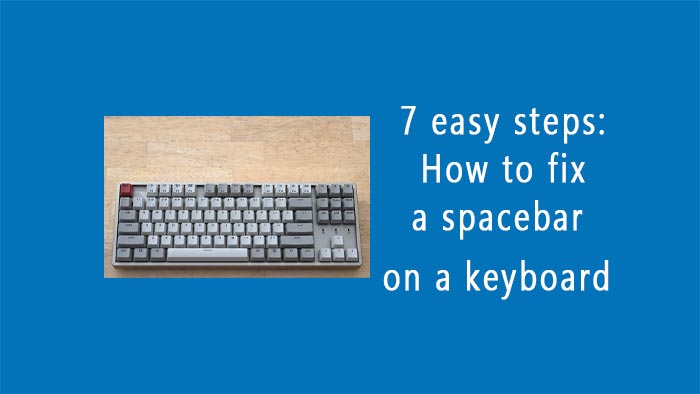
Before we can fix the spacebar on our computer keyboard, we need to know why it is not working.
This is due to a variety of reasons, one of which is that the USB cable cannot properly provide a signal to our laptop or computer.
Now, here’s what you need to do to solve this problem:
Step 1: Assemble the necessary equipment
Your tools are a small flathead screwdriver or a plastic pry tool, compressed air, a soft cloth or cotton swab, isopropyl alcohol swabs, an old brush, a torch light, or a well-lit area, and you can begin your work.
Step 2: Power off your device
Your device should not have any power connection; it may cause accidents. So first, make sure that your laptop or computer has no power connection. Because there are many small circuits and necessary parts inside it.
Step 3: Take off the keycap for the spacebar
Gently pull off the spacebar keycap using a plastic pry tool or flathead screwdriver. Keep in mind to proceed patiently. because the cap can shatter due to your hurry. So make sure to be careful.
Step 4: Clear the spacebar
The most important thing to take care of right now is your laptop’s or computer keyboard’s spacebar. After removing the spacebar key cap, place it somewhere with enough light, or use a table lamp or flashlight instead. Then use compressed air to blow away any dust or debris. If grime or sticky residue has built up from long-term use, first clean it with a dry brush, and after the area is thoroughly cleaned, use a soft cloth or cotton swab dipped in isopropyl alcohol. Next, make sure it dries completely.
Step 5: Inspect the stabilizer bar
A metal stabilizer bar is typically included on your laptop or computer to help level the space bar. Verify that the stabilizer bar is in the right place and is not broken or distorted. Move it slightly if it’s not in its proper location.
Step 6: Reattach the spacebar keycap
Align the spacebar keycap with the retaining clip and stabilizer bar. Press it down slowly but firmly until you hear it click back into place. Remember that you have to do this with patience.
Step 7: Check the space bar on the computer or laptop
Power on your device, and after refreshing it a few times, check your spacebar. If the spacebar on your computer or laptop keyboard is still not fixed, then there may be a problem with the internal components of the keyboard, and in that case, you may need professional help or a replacement. And if your device or product is under warranty, you can claim it. But additionally, don’t try to fix it yourself, as it has many delicate components that can cause problems.
READMORE : How to fix a zipper
Here are some extra tips for you:
- You use your device with care.
- To prevent dust buildup, clean your laptop or computer every few days.
- Water-containing items should be stored away. If your hands get sweaty, wipe them off and use them again.
Conclusion
Fixing a spacebar on a keyboard is usually a straightforward process. You can restore your keyboard’s functionality and improve your typing experience by following these steps. Regular maintenance can also prevent future problems, ensuring your keyboard stays in excellent working order. I hope you succeed in fixing your keyboard spacebar. thank you
1 thought on “7 easy steps: How to fix a spacebar on a keyboard”